Windows Terminal的简单配置
前言
由于电脑里的命令行有丶多其实就三个,就想着有没有一个工具能够集合一下,正好巨硬的 Windows Terminal 现在正在预览阶段,所以就直接用上了。
关于Windows Terminal
Windows Terminal是微软官方开发并开源一个终端应用
开源地址:https://github.com/microsoft/terminal
Windows Terminal is a new, modern, feature-rich, productive terminal application for command-line users. It includes many of the features most frequently requested by the Windows command-line community including support for tabs, rich text, globalization, configurability, theming & styling, and more.
The Terminal will also need to meet our goals and measures to ensure it remains fast and efficient, and doesn't consume vast amounts of memory or power.
简单来说就是一个更现代的多功能命令行工具,包含多种命令行功能,同时支持选项卡、主题等个性化配置。
Windows Terminal的安装
官方给了三种安装方式
使用 Microsoft Store 搜索 Windows Terminal 并安装,这种方法可以及时获取最新版本的 Windows Terminal,这也是巨硬推荐的一种安装方式
⚠ 注意:这种方法需要你的 Windows 系统在 Win10 1903 (build 18362) 以上才能使用
通过 Github 安装,前面说过 Windows Terminal 是一个开源工具,在 Github 上可以找到开源仓库。
如果无法在 MS 商店里安装,可以在开源仓库的 Releases page 下载并手动安装。⚠ 注意:使用这种方式需要确保已经安装 C++ Runtime v14 framework package for Desktop Bridge
通过 Chocolatey 工具安装
choco install microsoft-windows-terminal以安装WT
choco upgrade microsoft-windows-terminal以更新WT
当然还可以下载源码,自己编译,不过有一说一,能自己编译安装的也不会看这个
滑稽叹气.jpg
简单配置
安装完成之后打开WT,可以看到主界面
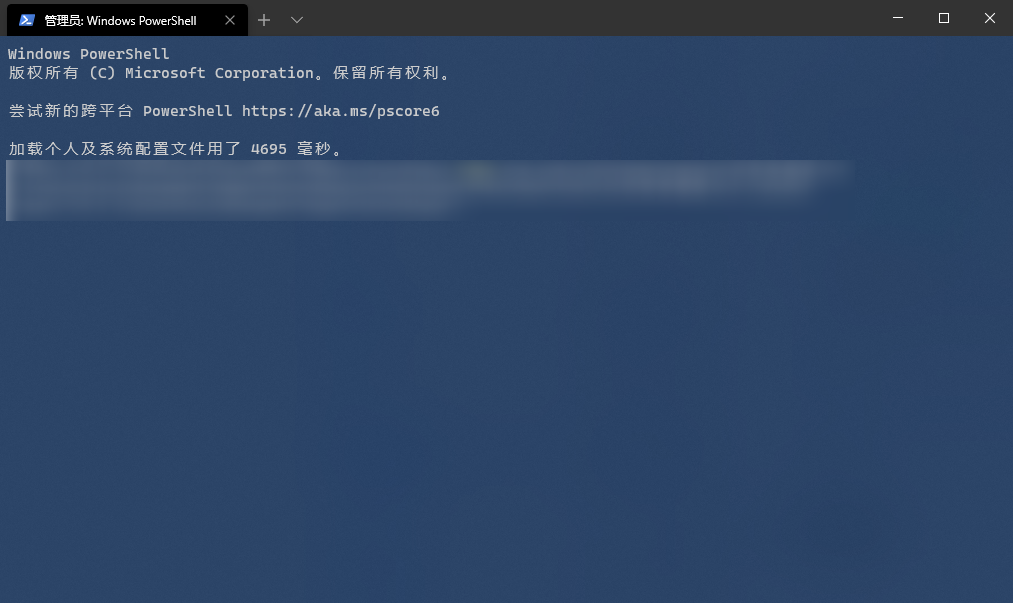
点击 ➕ 可以打开新的页面,或者可以选择 ⌵ 选择打开其他类型终端。这里点击 ⌵ 可以看到有一个 Settings 选项,这个就是WT的用户配置选项,可以使用 Ctrl + , 快捷键来快速打开。另外可以使用 Alt + 点击 Settings 来打开默认的配置文件 default.json,一般来说 default.json 文件是不可以更改的,需要更改的话可以参照 default.json 里的选项来在 profiles.json 配置。
在 profiles.json 文件的 profiles: list: 就是WT可以打开的 shell 或命令行guid 用来标识要打开的 shell 或命令行,可以在 powershell 里使用 [Guid]::NewGuid() 命令来生成新的 guidname 是shell或命令行的名称,可以随便取commandline 是要执行的命令hidden 项可以选择关闭某个选项,默认为 false
再回到头部,可以看到一个 defaultProfile,这一项就是选择打开 WT 时的默认窗口,通过选择相应窗口的 guid 来更改。
在 profiles: defaults: 里可以更改一些默认属性,比如
"fontFace": "字体"
"cursorShape": "光标类型"
"useAcrylic": true/false //使用亚克力背景
"acrylicOpacity": //透明度
"startingDirectory": "." //默认打开路径除此之外还可以在 schemes 里设置主题,在 keybindings 里设置快捷键绑定,具体可以参照官方文档
增加git-bash窗口
由于 cmd 和 powershell 已经自带,我要做的只有增加一个 git-bash 窗口😏️
按照上面的,只需要在 profiles: list: 增加一个新的选项,使用 powershell 生成一个新的 guid,并且在 commandline 选项填上 git-bash 的路径,如果想要添加图标的话,可以在下面新增一个 icon 选项并选择图片
完成之后保存文件就可以实时更新。
更改注册表实现右键WT菜单
2020 5 6
现在可以在 Github 上看一看 kerol2r20 大佬的 Windows-terminal-context-menu 项目✅2021-02-12 更新
最新版的Windows Terminal 已经原生支持右键菜单
官方并没有给出一个教程
Add a "Open Windows Terminal Here" to File Explorer
Not currently supported "out of the box". See issue #1060
但是我们可以通过更改注册表来实现这个右键菜单功能
用户模式
首先打开注册表编辑器,找到路径 计算机\HKEY_CLASSES_ROOT\Directory\Background\shell,新建一个 wt 项,更改默认值数据为 Windows Terminal here 或者其他想在右键菜单里显示的内容,然后新建一个 command 项,将其默认值数据更改为 C:\Users\your_username\AppData\Local\Microsoft\WindowsApps\wt.exe
⚠ 注意:使用debug版本编译出来的应用程序是 wtd.exe这个时候右键菜单里就出现了 Windows Terminal here 选项,如果想要按住 shift 点击右键出现的话需要在 wt 里新建一个字符串值,将其命名为 Extended。如果想要在选项旁边增加一个图标,需要在 wt 里新建一个可扩充字符串值 Icon ,将数据为 你想要的图标的路径
管理员模式选项
还是在 计算机\HKEY_CLASSES_ROOT\Directory\Background\shell,新建一个 runas 项,更改默认值数据为 Windows Terminal here(管理员) 或者其他想显示的内容,其余操作跟普通用户一样。
使用 Windows Terminal here(管理员) 选项打开的 WT 将会获得管理员权限。
打开路径
如果发现点击 Windows Terminal here 之后终端的路径依然是用户路径,就需要更改配置文件
上面提到过 startingDirectory 这个配置项,这个就是打开的路径
我们将其配置成
"startingDirectory": "."保存即时生效。
新的思路
在新的官方文档中出现了这样一项
Open Windows Terminal in the current directory
wt -d .This will launch a new Windows Terminal window in the current working directory. It will use your default profile, but instead of using the
startingDirectoryproperty from that it will use the current path. This is especially useful for launching the Windows Terminal in a directory you currently have open in anexplorer.exewindow.
简单来说就是可以使用 wt 的命令行来实现打开 terminal 并且使用当前路径,我们可以在上面更改的注册表的 command 的默认值的数据更改为 C:\Users\your_username\AppData\Local\Microsoft\WindowsApps\wt.exe -d . 来实现这个功能。
而且按照官方文档的说法来看,-d 命令的优先权是大于 startingDirectory 的,可能是因为在启动的时候先按照配置文件运行程序,再执行命令的原因。也许可以通过这一点来找点乐子。
隐藏 powershell here 或 cmd here
在拥有了 Windows Terminal here 之后,powershell here 或 cmd here 就显得很多余,可以通过一些方法来去掉,依然是通过更改注册表。
依然是在 计算机\HKEY_CLASSES_ROOT\Directory\Background\shell 路径中,更改 cmd 或 Powershell 的 ShowBasedOnVelocityId 值,将其重命名为 HideBasedOnVelocityId
如果重命名失败,说明权限不够,需要更改为管理员用户或者提升用户管理员权限,具体不再多说。
后记
这篇文章其实早该写的,最早在19年就使用过 Windows Terminal 这个工具,不过后来重装系统之后就没下回来。
直到今年清明节,因为禁娱的原因,难得的能够闲下来,就想着找些事情做,然后就在论坛上(也许)看到了有过 WT 的帖子。安装配置花了一上午,还没来得及写些东西其实是根本没想写,就被高中同学叫出去踏青。回来之后也没再管过。
正好前两天把博客重新搭了起来,就想着有空把这个坑给填上,今天终于在水课期间把这篇文章写完,算是拔了一个 flag。
本文作者:masteren本文链接:https://blog.masteren.top/archives/14/ 版权声明:本文为原创内容,采用 知识共享署名-非商业性使用-相同方式共享 4.0 国际许可协议(CC BY-NC-SA 4.0) 进行许可,转载时须注明出处并使用相同协议声明。